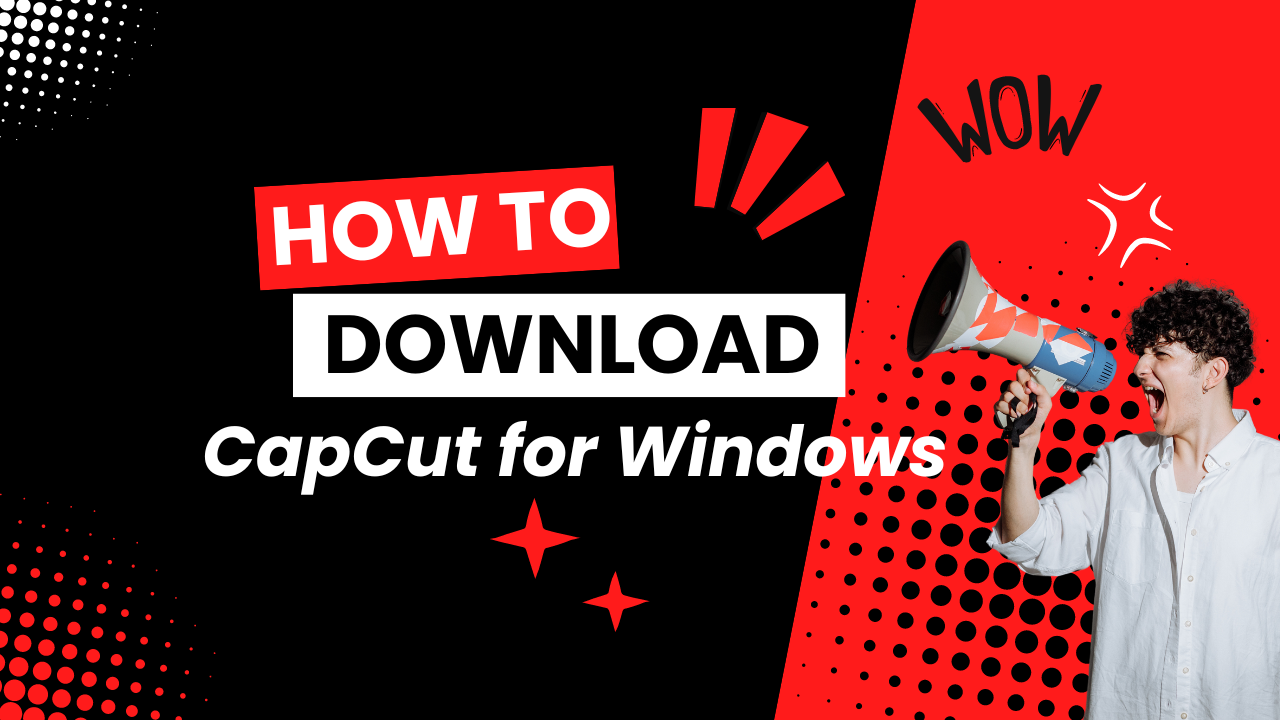How to Download CapCut for Windows Are you excited to start editing videos on your PC with CapCut? I know I am! As a video editing enthusiast, I’ve been waiting for CapCut to release a version for Windows, and now that it’s finally here, I’m thrilled to share with you how to download and install it on your Windows device. With its intuitive tools, professional-grade features, and seamless performance, CapCut is set to revolutionize video editing on PC. So, let’s dive in and explore the easy steps to get CapCut up and running on your Windows device – no credit card required!

Table of Contents
Benefits and Requirements of CapCut for Windows
The CapCut video editor for Windows is an excellent tool for video editing, offering numerous benefits that make it a popular choice among users.

Benefits of CapCut app for Windows
On top of its user-friendly interface, CapCut on Windows provides several benefits that enhance the video editing experience. These include offline video editing, improved screen space utilization, accessibility of keyboard shortcuts, integration with other desktop applications, and efficient multitasking on Windows.
The requirements of CapCut for Windows
In order to have a smooth video editing experience on Windows with CapCut, it is essential to meet the required specifications. These include having Windows 10 or a newer operating system, an Intel Core i3 processor or higher, a minimum of 4 GB RAM, Intel HD Graphics 4000 or better, and at least 2 GB of available storage space, as stated on the official website.
In order to successfully download and install CapCut Pro for Windows, Windows users should verify that their PC or laptop meets the specified minimum requirements. Failing to meet these requirements could lead to potential performance issues or installation difficulties. It is also important to regularly check for updates and ensure that your device is compatible with the latest version of CapCut to prevent any possible issues.
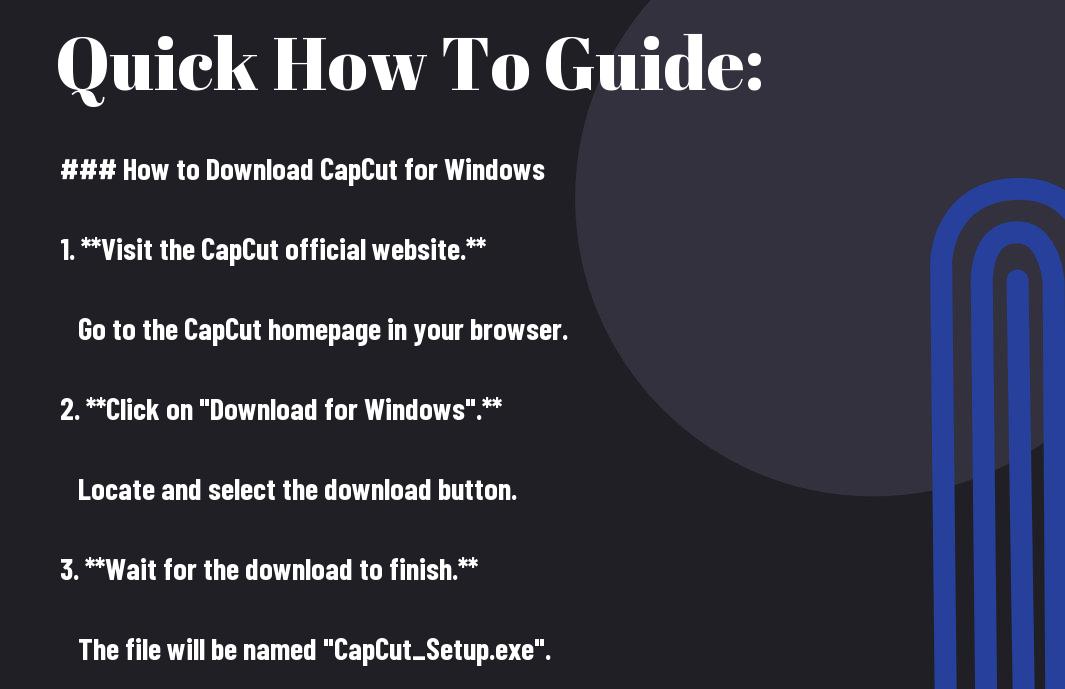
Downloading and Installing CapCut for Windows
Now that we’ve discussed the benefits and requirements of CapCut for Windows, let’s investigate the downloading and installation process.
How to download CapCut for Windows from the official website
CapCut provides a seamless downloading experience from its official website. To download CapCut for Windows, simply visit the official CapCut website, click the “Download for Windows” button, and allow the download to complete. The file should be named “CapCut_Setup.exe” with a size of approximately 200 MB.
USE VPN USA Then Click Download Button
——————————————–
How to download CapCut from Microsoft Store
From the Microsoft Store, you can easily download CapCut by searching for “CapCut” or “CapCut Video Editor” in the search bar, clicking on the app, and then clicking the “Install” button.
Installing CapCut from Microsoft Store is a straightforward process. Once you’ve clicked the “Install” button, the app will begin downloading and installing on your device. Make sure your device meets the minimum system requirements to ensure a smooth installation process.
Important note: If you encounter any issues during the installation process, such as slow download speeds or installation failure, refer to the troubleshooting section for common issues and solutions.
Tips and Troubleshooting
Unlike other video editing software, CapCut for Windows is designed to provide a seamless editing experience. However, you may still encounter some issues during the download and installation process. Here are some tips and troubleshooting solutions to help you overcome these challenges:
- Slow download speeds: Try switching to a different network or restarting your router. Additionally, check for any background applications consuming bandwidth and close them.
- Installation failure: Ensure your device meets the minimum system requirements. Disable antivirus software temporarily during installation, as it might be blocking the process. If the issue persists, re-download the installer in case the initial download was corrupted.
- Performance problems: If CapCut lags or crashes, verify that your device meets the app’s system requirements. Update your graphics drivers and close any unnecessary background applications. Lowering the video quality settings within CapCut might also improve performance.
- Missing features: If you notice missing features after installation, check for updates within the CapCut app. New features may have been introduced in recent updates. If the problem persists, contact CapCut support for assistance.
Troubleshoot common issues for CapCut Windows download
To resolve common issues during the CapCut Windows download, follow the steps mentioned above. Ensure your device meets the minimum system requirements, and check for any background applications consuming bandwidth. If the issue persists, contact CapCut support for assistance.
Extend your experience with the CapCut online video editor
Download the CapCut online video editor to access a range of advanced features, including extensive video templates, music and sound effects, text and subtitles, filters, effects, and transitions, and advanced video editing tools. This online editor provides a user-friendly interface, making it perfect for both beginners and seasoned editors.
Issues with storage space on your desktop? No problem! The CapCut online video editor is a great alternative, offering both basic and advanced features to enhance your video editing experience. With its online version, you can access a range of features, including video templates, music and sound effects, text and subtitles, filters, effects, and transitions, and advanced video editing tools. The online editor is perfect for quick edits, and its user-friendly interface makes it accessible to both beginners and seasoned editors.
Final Words
The journey to download CapCut for Windows has come to an end, and I hope you now have a clear understanding of the process. From the benefits of using CapCut on Windows to troubleshooting common issues, I’ve covered it all. Additionally, I’ve introduced you to the CapCut online video editor, which offers a range of features and tools to enhance your video editing experience. With these resources, you’re all set to unleash your creativity and produce stunning videos. So, go ahead, download CapCut for Windows, and start editing your way to success!
FAQ
What are the minimum system requirements to download CapCut for Windows?
A: To download CapCut for Windows, your PC or laptop should meet the following minimum system requirements: Operating system: Windows 10 or above, Processor: Intel Core i3 or above, Memory: 4 GB RAM or above, Graphics: Intel HD Graphics 4000 or above, and Storage: 2 GB available space or above.
Q: How do I troubleshoot common issues during the CapCut Windows download?
If issues occur during CapCut Windows download, try these troubleshooting steps: Switch networks or restart router for slow downloading. Ensure device meets system requirements, disable antivirus temporarily for installation failures, and redownload installer if needed. Check device meets app’s requirements, update graphics drivers, and close unneeded background applications for performance problems.
Q: What are the benefits of using the CapCut online video editor?
A: CapCut online video editor offers many benefits, such as templates for all categories, music/sound effects, text/subtitles, filters/effects/transitions, advanced editing tools like chroma key, user-friendly interface for all levels of editors.